How long does a domain transfer take?
Typically 5 to 7 days, depending on the TLD and on the losing registrar. Track progress anytime in your RCP.
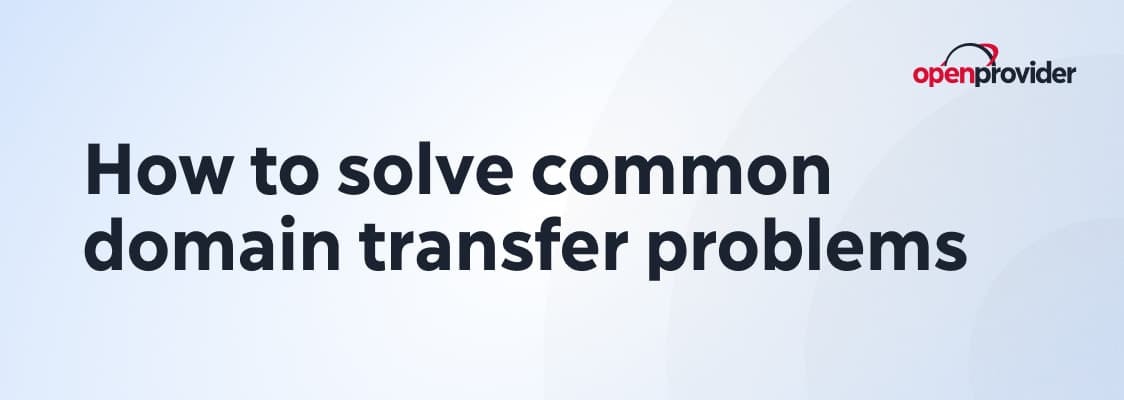
Transferring a domain name should be a straightforward task, but as many domain resellers, agencies, and IT service providers know, it rarely is.
At Openprovider, we support a wide variety of domain professionals who face domain transfer problems daily. From small agencies working on tight deadlines to enterprise resellers handling bulk domain migrations, we’ve clustered the most common challenges and built solutions around them to help domain resellers offer exceptional services.
In this article, we’ll break down the most common domain transfer issues, explain why they happen, and provide actionable steps to resolve them quickly and efficiently.
Let’s dive into the top domain transfer issues that resellers and agencies face, along with clear troubleshooting steps you can take in the openprovider platform.
A locked domain is a security measure put in place by domain registrars to prevent unauthorized transfers.
What’s happening
The domain you’re trying to transfer is locked at the current registrar, preventing any transfer requests.
Why it happens
Registrars use domain locks to prevent unauthorized transfers. By default, most domains are locked unless the owner manually unlocks them.
Pro tip for resellers:
If your end customers’ domain is locked, you can turn off the domain lock by accessing the Control Panel and confirming your identity
Every domain transfer needs a valid EPP code (an authorization code issued by your registrar, think of it as the domain’s password for transfers).
The transfer fails because the authorization (EPP) code is incorrect or missing.
Why it happens
Every domain transfer requires a valid EPP or authorization code. If the wrong code is used (or if no code is provided) the registry will reject the transfer.
How to fix it
Pro tip for API users:
Ensure your API integration validates EPP code formats before submitting requests.
ICANN enforces a 60-day lock after new registrations or contact updates to protect domain owners from hijacking.
What’s happening
You’re trying to transfer a domain that’s either newly registered or recently updated, triggering ICANN’s mandatory 60-day transfer lock.
Why it happens
ICANN policy prevents domain transfers within 60 days of registration or ownership contact changes to prevent fraud and hijacking.
How to fix it
Expired or quarantined domains can’t be transferred until renewed or restored.
-We manage this resolution process directly via our customer support.
The domain has expired or entered the redemption period (quarantine), preventing a transfer.
Domains must be active to transfer. Once a domain expires, most registrars restrict transfer activity.
How to fix it
Important:
Once a domain enters redemption, transferring it isn’t possible until it’s restored.
Domain contact details act as identity proof during transfers: mismatches or hidden data cause failures.
The transfer request gets rejected because the domain owner’s contact details are either outdated, incorrect, or hidden by WHOIS privacy.
ICANN requires that domain contact details match the information submitted during the transfer authorization process.
Tip:
For more info on updating reseller information in WHOIS, consult our dedicated guide
After a successful transfer, the website or email services linked to the domain stop working.
Why it happens
Nameserver settings may not automatically transfer with the domain, especially if the losing registrar deletes DNS records upon release.
How to fix it:
Good to know
Cross-check the possible transfer errors listed here for similar scenarios
Losing registrars can block transfers for unpaid invoices, fraud holds, or policy reasons.
The losing registrar actively rejects the transfer request.
Why it happens
Common reasons include pending payments, fraud holds, bulk transfer protection, or registrar-specific policies.
How to fix it
Extra tip:
Consult also this guide for domain transfer charges without domain renewal.
No matter the domain transfer issue you’re facing, Openprovider gives you the tools to diagnose and resolve the problem efficiently, whether you work in the Reseller Control Panel (RCP) or via API.
Below is a clear, step-by-step guide for tackling some of the key domain transfer issues listed above directly inside the Openprovider platform.
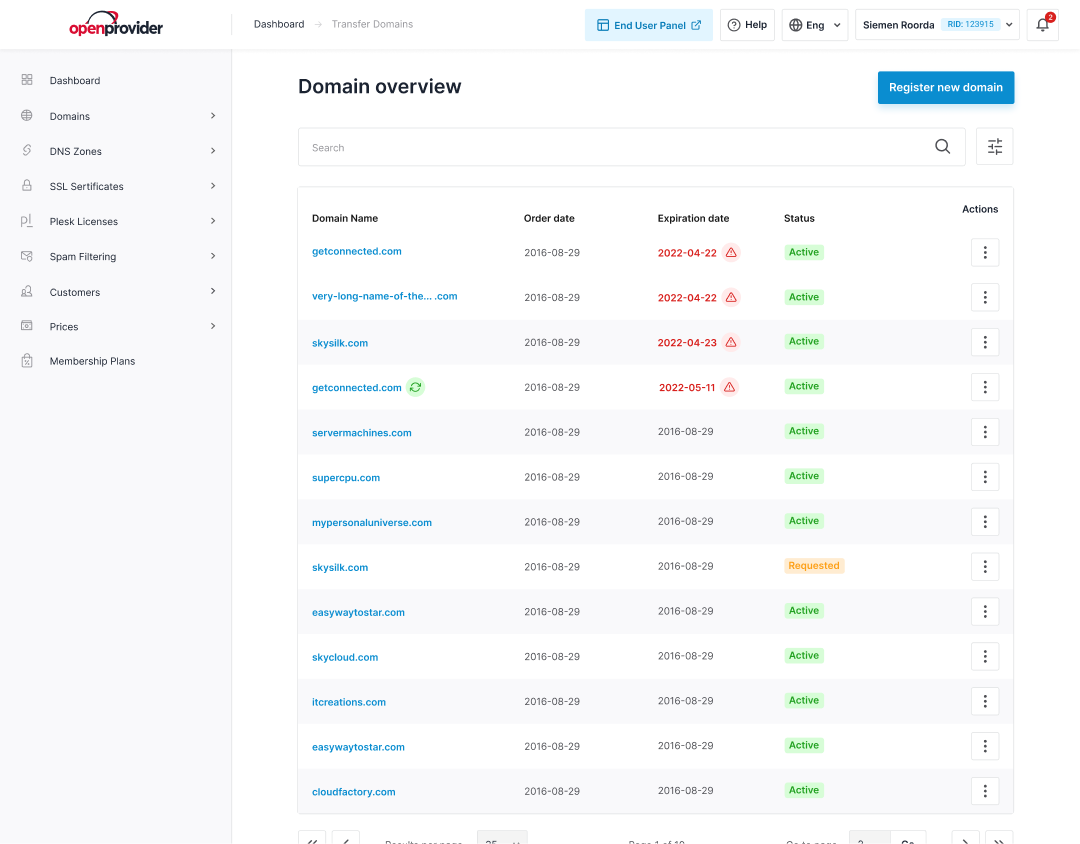
Where to go in RCP
Navigate to Domains Overview → Search domain. Enter the domain name.
What to look for:
Check the domain status section for clientTransferProhibited or serverTransferProhibited.
Steps:
Access our guide on clientTransferProhibited for a thorough breakdown.
2. Submitting a transfer with the correct EPP code
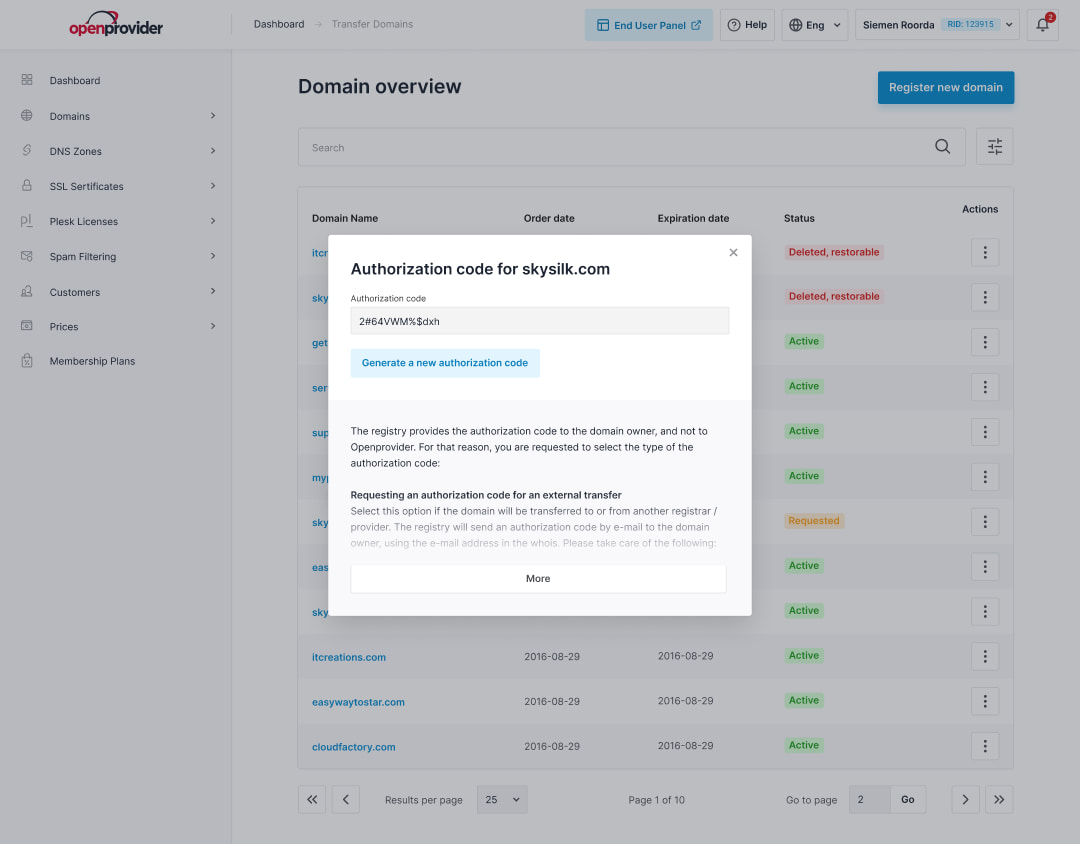
Where to go in RCP
Domains overview → Search domain. Enter the domain name.
Steps:
Access our guide on finding and resetting your transfer code for a thorough breakdown.
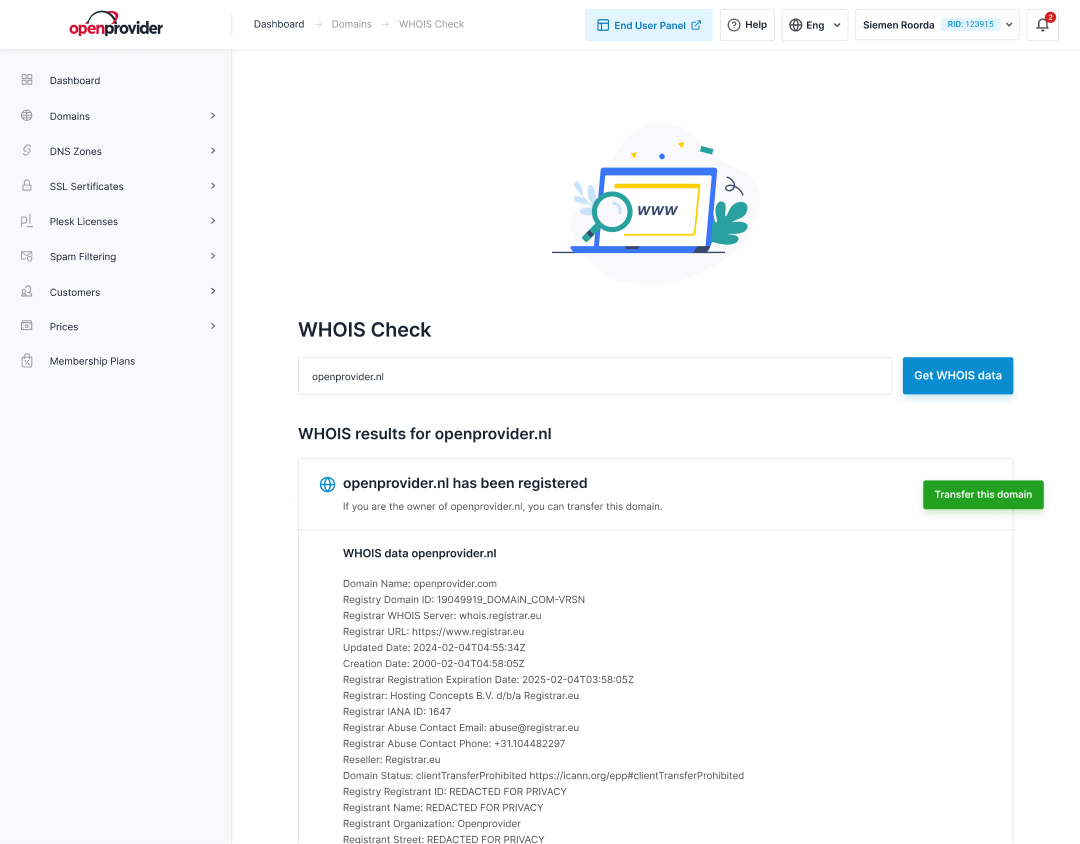
Where to go in RCP
Steps:
More info in this on transfer lock after registration in this support page.
4. Avoiding DNS downtime post-transfer
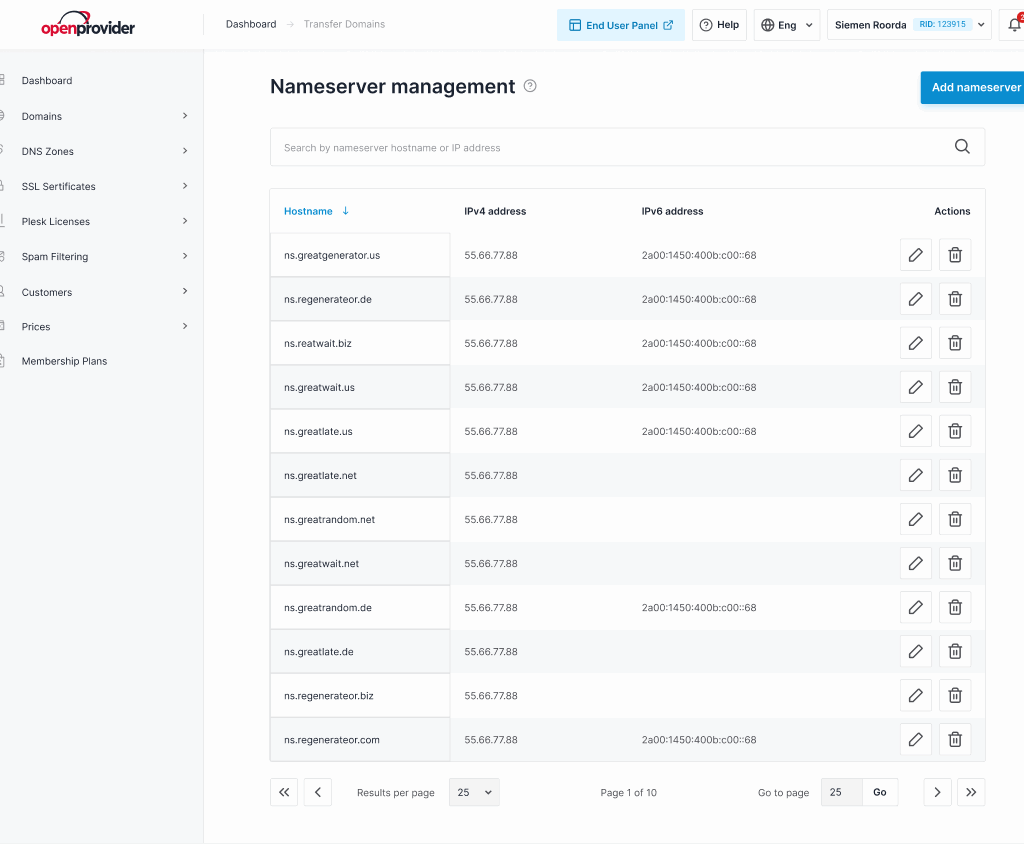
Where to go in RCP (after transfer completes):
Domains → DNS Management or Domains → Nameserver Management
Steps:
Check out how to update nameservers settings following this guide
If you’re using Openprovider’s API for bulk domain transfers, we recommend:
Reviewing our full API documentation for transfer-related endpoints:
A smooth domain transfer starts well before you submit the request.
Here are five proactive steps to help prevent common transfer issues.
Before starting any transfer, verify that the domain:
The domain owner’s WHOIS contact email must be valid and monitored. This is where critical transfer authorization emails will arrive. Encourage your clients to double-check and update their contact details before initiating a transfer.
Domains must be active to transfer. Always renew domains before they expire if you’re planning a move. If a domain is already in redemption, resolve it at the losing registrar first.
For most TLDs, the admin contact plays a critical role in transfer approval. Make sure your client knows to check their email (including spam folders) for the transfer approval request.
A transfer doesn’t automatically migrate DNS records or email settings.
Before transferring, back up all DNS configurations. Once the transfer completes, quickly reapply those settings via openprovider’s DNS management tools or API.
Domain transfer problems can create delays, confusion, and extra work for both resellers and their clients.
To manage portfolios at scale, avoiding slow, manual domain transfers is a no-brainer: consolidate now your domains with automated domain bulk transfers.
Have a question?
Explore our FAQs below for quick answers to the most common transfer-related questions.
Typically 5 to 7 days, depending on the TLD and on the losing registrar. Track progress anytime in your RCP.
Expired domains must be renewed at the current registrar first, while new domains can’t be transferred within 60 days of registration or contact updates (ICANN policy).
Check WHOIS admin email, spam folders, or contact the losing registrar. Ensure your customer’s email is correct and monitored.
Yes, if DNS settings aren’t preserved. Always record existing DNS before transfer and reapply it post-transfer to avoid downtime.
Only if it’s still pending approval. If already authorized, it can’t be canceled from Openprovider’s side. The losing registrar may still reject it.
