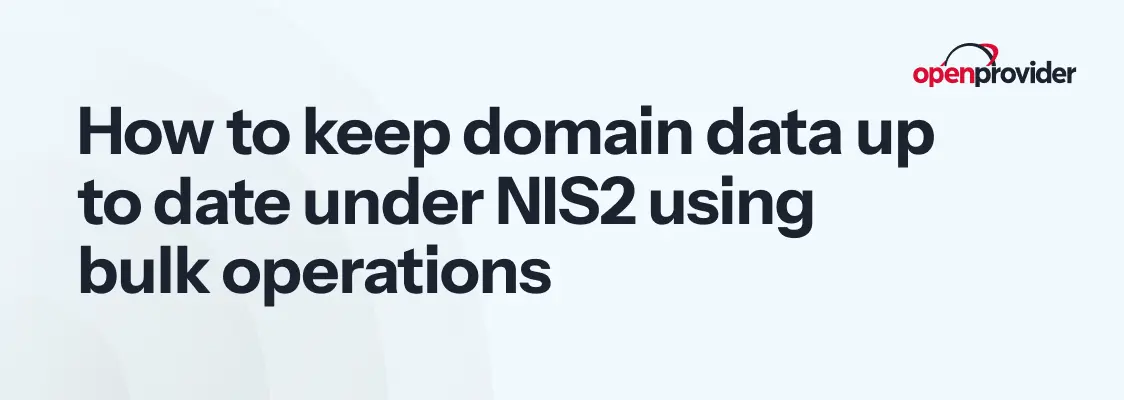The NIS2 Directive sets new cybersecurity requirements across the EU, with a strong emphasis on accurate and up-to-date registration data. For domain resellers, this means a sharper focus on keeping contact details current to avoid compliance risks, potential domain suspension, or delays with transfers.
If you manage a large domain portfolio, updating details one by one is inefficient. That’s why we see more and more requests from customers asking how to perform such updates in bulk.
Here’s how you can clone domain handles and use bulk operations to update details for up to 50 domains at once in the Openprovider control panel.
Saving time with clone handles in the control panel
When updating contact details for a large domain portfolio, the clone handle feature can come in handy. Cloning a handle creates a duplicate of an existing contact profile, with all details pre-filled, but assigned to a new handle ID. This is especially useful when most information stays the same and only a few fields need updating. By cloning, you can adjust the company name, first name, and last name of the handle, something which is not possible by a handle update.
Once you’ve created a clone handle, you can use the bulk operation feature to associate this handle with up to 50 domains at once.
To clone a handle in the control panel, follow the steps below:
- Go to Customer management in the left-side menu.
- Select Customers overview.
- Find the contact handle you want to clone.
- Click the Clone button next to the contact.
- A pre-filled form will appear with the existing details.
- Edit the fields you need to change, such as company data, name, email, or address.
- Save the changes to create the new handle.
Once saved, you can connect the new handle to your domains either individually or in bulk using the Bulk operation tool, as explained below.
Important: it is not possible to clone handles via API. If you are working with the API, you’ll need to:
- First use the Get Customer request to retrieve the existing details.
- Then use the Create Customer request to set up the new handle with any changes needed.
How to run bulk operations in the control panel
You don’t need to be an API user to update domains in bulk. The Reseller Control Panel (RCP) includes a bulk operation tool, which you can find under Domain management > Bulk operations. From there, you can start a new operation and apply changes to multiple domains at once.
For stability, the bulk tool currently supports up to 50 domains per operation. If you need to update more than 50 domains, you can use the API or split your list into batches of 50.
The bulk operation tool can be used to update a wide range of attributes, including:
- Domain owner, administrative, technical, billing, or reseller contact
- Nameserver and DNSSEC settings
- Auto-renew status
- Whois Privacy Protection (WPP)
To update domain contacts in bulk through the control panel, follow the steps below:
- Go to Domain management > Bulk operations.
- Click on Start new in the top right corner.
- Enter the domains (max. 50) that you want to update – one domain per line and click Next.
- Select the attributes that you want to update. Once you select an attribute, e.g., Domain owner, a field will open in which you can enter the new domain owner. It is also possible to update multiple attributes at once. When you are done, click Next.
- If you want, you can now specify a name or identifier for this batch – e.g. “Contact update – batch 1” – anything that helps you identify it easily! You can also leave this blank. When you are done, click Next.
- You will now see an overview of the costs that are associated with this bulk operation, if there are any. After reviewing this, click Next step: go!
- You will now see a confirmation of the domains you selected and the attributes that will be changed in bulk. Review your selected values to make sure this is what you intended to change. If everything is good to go, click Next step: go!
- The bulk operation will start. You will receive a notification in the control panel when it has been completed.
Conclusion
NIS2 is making accurate domain data a compliance requirement, not just a best practice. With Openprovider’s bulk operation tool, you can keep portfolios up to date without losing time on manual updates. Staying proactive today helps you avoid problems tomorrow.
If you have any questions about this, our support team is here to help!